RAI Client 

The RAI client is an executable downloaded by the students and runs on the students’ machines. The executable requires no library dependencies and works on all the main operating systems and CPU architectures. Both features reduce the likelihood that students will have technical difficulties running the client. Students use the RAI client to interact with a distributed elastic system to submit jobs.
Demo
Download Binaries
The code is continuously built and published. The client can be downloaded from the following URLs (depending on your OS and Architecture):
| Operating System | Architecture | Stable Version Link |
|---|---|---|
| Linux | amd64 | URL |
| Linux | armv5 | URL |
| Linux | armv6 | URL |
| Linux | armv7 | URL |
| Linux | arm64 | URL |
| Linux | ppc64 | URL |
| Linux | ppc64le | URL |
| OSX/Darwin | amd64 | URL |
| Windows | amd64 | URL |
Building From Source
This is not recommended unless you are interested in developing and/or deploying rai on your personal cluster. To build from source simple run
go get -u github.com/rai-project/rai
You will need an extra secret key if you build from source.
- Create a
.rai_config.ymlin theraidirectory. You can copy the existingrai_config.ymlas a starting point. - Run rai with
go run -tags develop main.go -d -v -s <app-secret> -p <project-folder>
Alternatively, you can place the app secret in ~/.rai_secret and just do
go run -tags develop main.go -d -v -p <project-folder>
The -tags develop casuses rai to read the local configuration instead of using an embedded one.
Usage
To run the client, use
rai -p <project folder>
From a user’s point a view when the client runs, the local directory specified by -p gets uploaded to the server and extracted into the /src directory on the server. The server then executes the build commands from the rai_build.yml specification within the /build directory. Once the commands have been run, or there is an error, a zipped version of that /build directory is available from the server for download.
The server limits the task time to be an hour with a maximum of 8GB of memory being used within a session. The output /build directory is only available to be downloaded from the server for a short amount of time. Networking is also disabled on the execution server. Contact the teaching assistants if this is an issue.
Other Options
-c, --color Toggle color output.
-d, --debug Toggle debug mode.
-p, --path string Path to the directory you wish to submit. Defaults to the current working directory. (default "current working directory")
-v, --verbose Toggle verbose mode.
On Windows, it might be useful to disable the colored output. You can do that by using the -c=false option
Setting your Profile
Each student will be contacted by a TA and given a secret key to use this service. Do not share your key with other users. The secret key is used to authenticate you with the server.
The RAI_SECRET_KEY, RAI_TEAM_NAME, and RAI_ACCESS_KEY should be specified in your ~/.rai_profile (Linux/OSX) or %HOME%/.rai_profile (Windows – for me this is C:\Users\abduld\.rai_profile) in the following way.
profile:
firstname: Abdul
lastname: Dakkak
username: abduld
email: dakkak@illinois.edu
access_key: XXXXXXXXXXXXXXXXXXX
secret_key: XXXXXXXXXXXXXXXXXXXXXXXXXXXXXXXXXXXXXX
Project Build Specification
The rai_build.yml must exist in your project directory. In some cases, you may not be able to execute certain builtin bash commands, in this scenario the current workaround is to create a bash file and insert the commands you need to run. You can then execute the bash script within rai_build.yml.
The rai_build.yml is written as a Yaml (Spec) file and has the following structure.
rai:
version: 0.2 # this is required
image: nimbix/ubuntu-cuda-ppc64le:latest # nimbix/ubuntu-cuda-ppc64le:latest is a docker image
# You can specify any image found on dockerhub
resources:
cpu:
architecture: ppc64le
gpu:
architecture: pascal
count: 1 # tell the system that you're using a gpu
network: false
commands:
build:
- echo "Building project"
# Use CMake to generate the build files. Remember that your directory gets uploaded to /src
- cmake /src
# Run the make file to compile the project.
- make
# here we break the long command into multiple lines. The Yaml
# format supports this using a block-strip command. See
# http://stackoverflow.com/a/21699210/3543720 for info
- >-
./mybinary -i input1,input2 -o output
Syntax errors will be reported, and the job will not be executed. You can check if your file is in a valid yaml format by using tools such as Yaml Validator.
Building Docker Images
Most of the images on Docker Hub are compiled for X86 architectures. If you are using PPC64le, Power 8 architecture, e.g. Minsky, then you will have to build your Docker image from scratch. RAI has support for building Docker images on the host system.
Create your Dockerfile we have created some example files that can be used as base and/or inspiration: CUDNN, OpenCV, CUMF, NCCL, … Refer to Docker Syntax Reference to understand the Docker commands.
Tell the RAI client that you want to build a Dockerfile. This can be done by modifying the
.rai-build.ymlfile to include the following:
commands:
build_image:
image_name: your_user_name/your_image_name:your_image_version # example dakkak/cudnn:6.0
dockerfile: "./Dockerfile" # the location of the Dockerfile on your local file system
build: ...
- Run
raias if you are submitting the project. RAI will build and use the image you’ve specified.
A repository containing prebuilt Dockerfiles for PPC64le is available Here and Here and we accept contributions and/or fixes.
Disabling Caching
By default, rai will not rebuild a docker image if it has the same name as a preexisting image on the system.
You can disable that by changing the nocache option to true in the rai_build.yml file.
rai:
version: 0.2
resources:
cpu:
architecture: ppc64le
network: false
commands:
build_image:
image_name: rai/cumf:8.0
dockerfile: "./Dockerfile"
no_cache: true
Publishing Docker Images
Docker images built using rai can be published on DockerHub.
You will have to explicitly tell rai to push the image in the rai_build file
rai:
version: 0.2
commands:
build_image:
image_name: c3sr/celery:4.0.2
dockerfile: "./Dockerfile"
push:
push: true
Specifying DockerHub Credentials
There are two ways of specifying the DockerHub credentials. Through the ~/.rai_profile file (prefered) by adding a dockerhub section e.g.
profile:
firstname: Abdul
lastname: Dakkak
...
dockerhub:
username: dakkak
password: ==AES32==PASS
or by placing it in the rai_build.yml file
rai:
version: 0.2
commands:
build_image:
image_name: c3sr/celery:4.0.2
dockerfile: "./Dockerfile"
push:
push: true
credentials:
username: dakkak
password: ==AES32==PASS
The password can be encrypted using the rai encrypt command.
CUDA Profiling
Profiling can be performed using nvprof. Place the following build commands in your rai_build.yml file
- >-
nvprof --cpu-profiling on --export-profile timeline.nvprof --
./mybinary -i input1,input2 -o output
- >-
nvprof --cpu-profiling on --export-profile analysis.nvprof --analysis-metrics --
./mybinary -i input1,input2 -o output
You could change the input and test datasets. This will output two files timeline.nvprof and analysis.nvprof which can be viewed using the nvvp tool (by performing a file>import). You will have to install the nvvp viewer on your machine to view these files.
NOTE: nvvp will only show performance metrics for GPU invocations, so it may not show any analysis when you only have serial code.
Reporting Issues
Please use the Github issue manager to report any issues or suggestions.
Include the outputs of
rai version
as well as the output of
rai buildtime
In your bug report. You can also invoke the rai command with verbose and debug outputs using
rai --verbose --debug
Usage
- PUMPS 2018 Summer School
- ECE408 Fall2017 Project
- ECE508 Spring2017 MP
- ECE508 Spring2017 Project
- ECE408 Fall2016 Project
Publications
Papers
Posters
Presentations
GTC 2017
{::nomarkdown}
{:/}
License
NCSA/UIUC © Abdul Dakkak